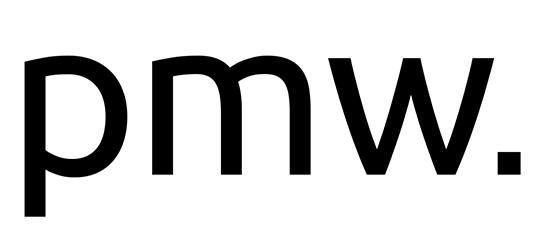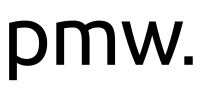Mail Settings for your email client
Incoming Mail Server (pop3): mail.youwebsiteaddress
e.g. mail.ideabank.com.au
If asked during setup, use the default port of 110.
We recommend you use your internet service provider (ISP) mail server to send mail, as many ISP block other SMTP servers.
e.g. if your ISP is bigpond, use mail.bigpond.com
e.g. if your ISP is westnet, use mail.westnet.com.au
These settings will be available on the website of your ISP, or give them a call to ask what the SMTP mail server address is.
List of SMTP Servers for major Australian ISPs.
If you prefer you may use our server to send mail if your ISP allows it:
Outgoing Mail Server (smtp): mail.yourwebsiteaddress
e.g. mail.ideabank.com.au - (server requires authentication) port 25
Optional Secure Mail Settings
Outgoing Mail Server (for SSL over smtp):
(SSL) ideabank.hosting24.com.au - (server requires authentication) port 465
Webmail
You can access webmail using the following address: http://www.yourwebsiteaddress/webmail
https://www.publishmyweb.com/webmail
Login with your email address and password.
Auto Configuration of your email client (e.g. outlook)
log into webmail and click on auto configure. Follow the prompts to download settings to your mail client. If sending mail doesn't work, change your outgoing mail server to the one provided by your internet service provider.
Auto Responders / Email forwards
These can be setup via the first page after logging into webmail.
Change of Password
This may be done via the first page after logging into webmail.
Spam Filtering
Our servers use world leading spam filtering services provided by junkmailfilter.com. You should not require additional spam filtering.
Troubleshooting Tips
- If you are experiencing difficulty with your email, log into webmail and send yourself an email. See if it arrives back in your account within 5 minutes.
Setup a gmail account, and in webmail setup a forward from your email address to your gmail account. - Use the auto configure tool in webmail to setup your mail client.
- If you are experiencing difficulty sending mail (but not receiving), set your outgoing mail server to the one provided by your internet service provider (ISP). Often ISPs block other mail servers.
- Check your virus scanner is not blocking your mail. This can be easily tested by turning your virus scanner off and then attempting to receive / send mail.
If you are changing locations between wired, wireless and 3G networks, the server you use to send mail may change to that of the given service provider.
Switching email server providers
If we have recently switched your email service from other provider over to Ideabank, bear in mind this transfer can take up to 72 hours to propagate across the Internet. Mail you are sent during the switch may be delivered to your old provider. As such, after the transfer to IdeaBank, log into your old webmail service to check that no mail has been left on the old server.
Technical Support Limitations
Unfortunately we not able to provide technical support on configuration or setup of mail on your computer or email client (e.g. outlook) or mobile devices. This function is best handled by your IT support personnel as it relates to computer and device setup. However should you require verification of the information provided here please email us to confirm your setup details.
Gmail Setup
You may prefer to use gmail as the interface for sending and receiving mail (this may be done in addition to your webmail). It is also a great way to backup all of your mail to the gmail server for access when overseas or in event of loss.
In order to do this, setup a gmail account at gmail.com
In your webmail, use the forwarding option to send a copy of your email to your gmail email address.
Alternatively, within gmail, you can download mail from your website's mail server to gmail using pop3.
Within gmail, you can setup an outgoing email address matching your website, rather than an email using @gmail.com. To do this, in gmail click on mail settings cog up the top right of the screen. Then click on the Accounts & Import Tab. See the section headed Send Mail as. Go through the prompts to configure sending mail from your website email address.