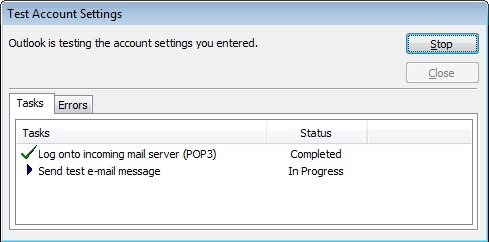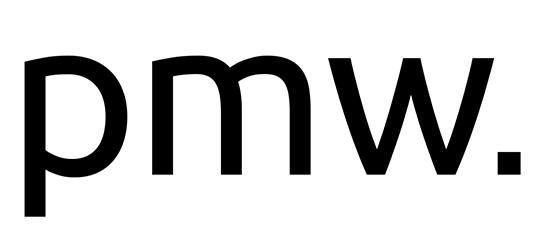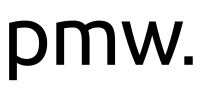Follow this tutorial to setup e-mail for your website using settings supplied from Publish my Web in Microsoft Outlook 2010.
If this is the first time you are loading Microsoft Outlook 2010, you will be presented with the following window, asking if you would like to configure an e-mail account. Select yes and click on next.
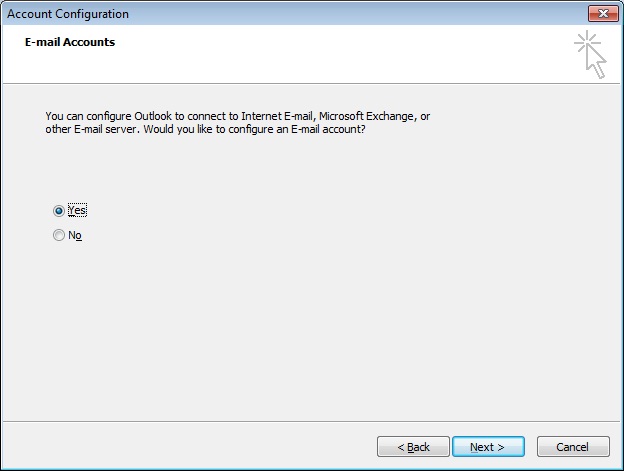
If an email address has been configured previously in Outlook, the window shown above will not appear. In this case and you would like to add a new e-mail account, go to Account Settings under Tools. Select New.
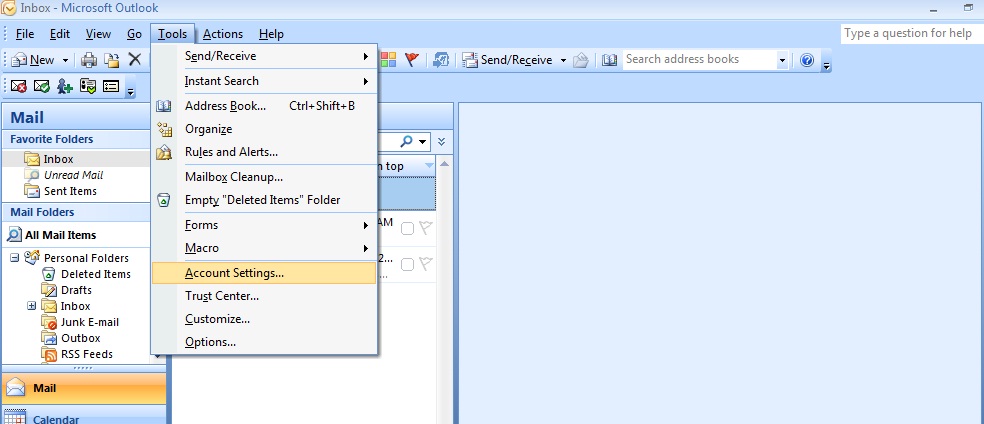
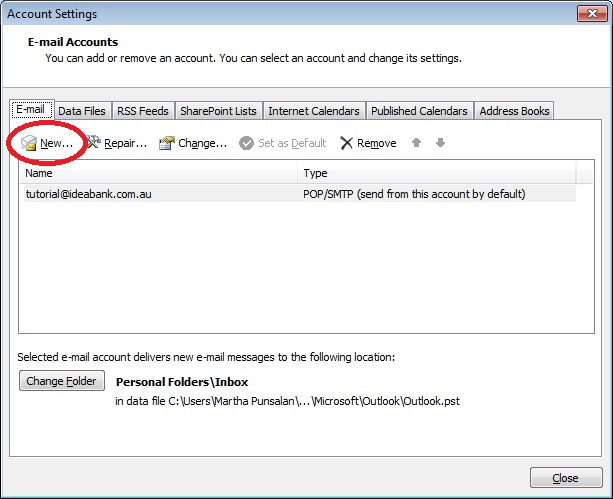
Enter your name, your e-mail address and supplied password. Click on next.
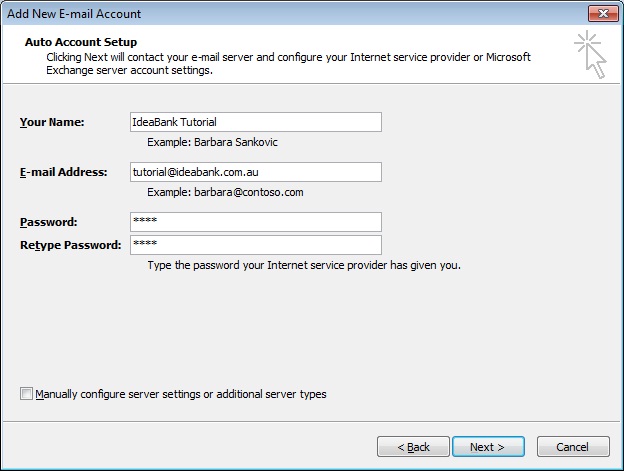
Outlook will perform an online search for your server settings. Wait as it configures.
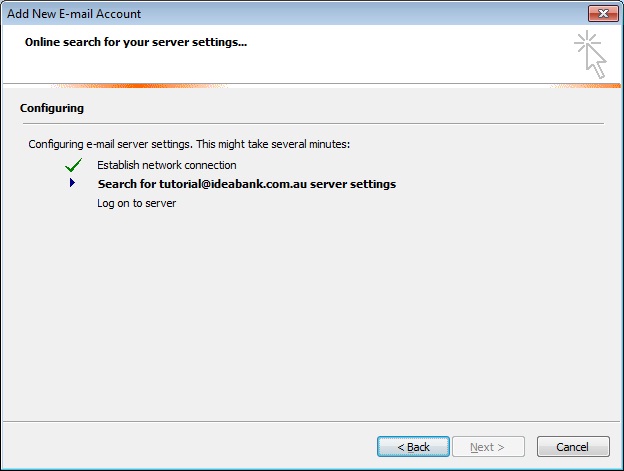
Select the 1st option: connect to your POP, IMAP or HTTP server. Click on Next.
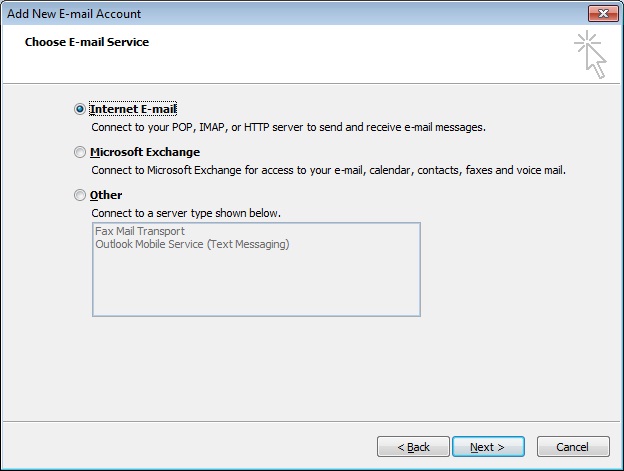
Select POP3 as your account type. Enter the Incoming mail server as supplied to you by our team. It will be of the form mail.yourwebsiteaddress (e.g. mail.publishmyweb.com).
If asked during set-up, use the default port of 110.
Enter the Outgoing mail server (SMTP) supplied to you by our team. It will be of the form mail.yourwebsiteaddress (e.g. mail.publishmyweb.com).
You will also need to select that your Outgoing server (SMTP) requires authentication (described below).To get to the outgoing authentication settings, click on More Settings, circled below.
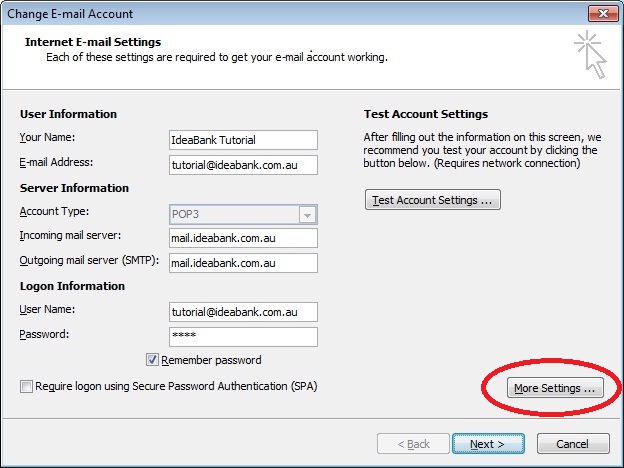
Now, select the Outgoing Server tab and check on the box for My Outgoing Server (SMTP) requires authentication.
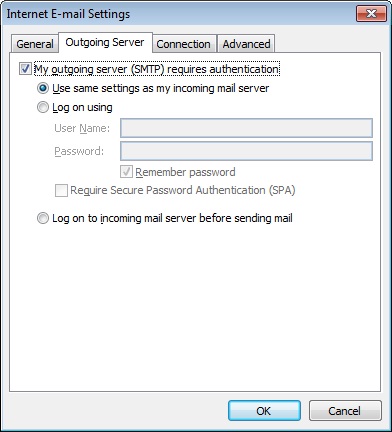
Now, click on the Advanced tab. Ensure that the SMTP port is set to 25 and the incoming server (POP3) is set to 110.
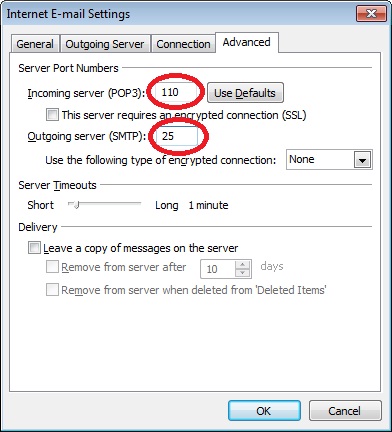
In some cases, your Internet Service Provider (ISP) may block our SMTP server or port 25. If this occurs, we recommend that you use your ISP mail server to send mail:
e.g. if your ISP is bigpond, use mail.bigpond.com, port 25
e.g. if your ISP is westnet, use mail.westnet.com.au, port 25
These settings should be available on the website of your ISP, or you may give them a call to ask what the SMTP mail server address is and its corresponding server port number.
List of SMTP Servers for major Australian ISPs.
An example showing the Outgoing mail server setup for the ISP Westnet is shown below.
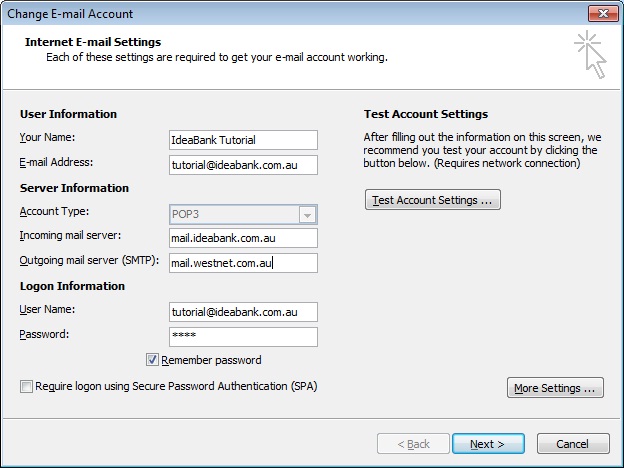
Before finishing the set-up, you may verify your account settings by clicking on the Test Account Settings button. Outlook will then proceed to send a test e-mail.